|
Tutorial: Ammo/Bullet Library --
Operation Overview
|
||
|
The Ammo/Bullet Library gives you access to information on over 3600 commercial loads and 2800 commercial bullets. The Ammo/Bullet Library is a graphical database which shows you an outline of the bullet and case, another unique feature of Ballistic Explorer. You open the Ammo/Bullet Library by clicking View on the main menu and then clicking Ammo/Bullet data to open the following display.
|
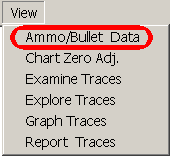 |
|
|
For those who don't know a dime is a US coin that has a nominal diameter of 0.702 inches or 17.83 mm. It's purpose is to provide a quick visual reference of scale. Initially on the Ammo and Bullet buttons in the upper left of the window are active. Clicking Ammo results in the following display.
Note the title indicates the program is ready to search for ammo (factory loads). There are 13 search parameters you can set. The search parameters act as filters that remove loads that don't match from the search results. By default each is set to *, which matches everything. Once you have the search parameters set the way you want, click the Search/Display button. This all sounds tedious, but it's not. Without setting any search parameters I clicked Search/Display to get the following results.
Note the number of matches in the lower right of the window. That's how many loads are currently in the database and also in the search list to the left. To display a load you just click on it in the search results list. I picked a load that shows the level of detail available in bullet drawings, but you can also magnify the bullet by checking the Magnify Bullet check box as shown below.
If you try this example you can hold down the up or down arrow keys on your keyboard to watch a quick slide show of every load in the database. While that's fun, it's not a good way to find the load you want, so lets start using some of the search parameters.
Clicking in the Cal parameter opens a list of all the calibers in the database. Find the caliber you want and click to selected it and then click OK to enter that caliber.
Similarly, click in the Mfg parameter opens a list of all the manufacturers in the database. Find the Manufacture you want and click to select it and then click OK to enter that manufacturer.
The Body, Tip, and Shape parameters all open lists you select from. Remember, you only need to enter the search parameters to narrow the search. In this example, the bullet shape is the last one, so I clicked Search/Display and got the following matches.
On modern PC's the search happens in a fraction of a second. Note there are fifteen loads that match the three search parameters I entered, and these are listed. Once you click on a load to display it you can also click the T1, T2, or T3 buttons to transfer the loads data to Trace 1, 2, or 3, respectively. The trace you want to transfer to must be open, however. Once the load's data is in a trace you can calculate all it's downrange values. Note there were no loads in the results list with a bullet weight less than 150 grains.
If I want to refine a search I just need to click the Ammo button again. In this case I entered a maximum bullet weight of 149 grains to show you what happens when no matches are found. Clicking Search/Display shows the results below.
When there are no results the program display that information. Note the prior load is still displayed, but you can't transfer it to any of the traces. I retained the prior display to preserve the context of the search. Click Ammo again to change the search parameters.
In this example I want to removed the requirement that the bullet be a Boat-Tail. To do that I click in the Shape parameter and select the * at the top of the list. The result is shown below.
Remember, the * matches everything and in effect removes that search parameter from consideration. I clicked Search/Display again and got the following results.
As you can see there are three 30-06 loads by Federal that have bullet weights of 149 or less.
|
||
|
To search for bullets you can just click the Bullet button whenever it's enabled.
The Bullet library works just like the Ammo library excepts some of the search parameters are different. One in particular is Cal. As in the Ammo library clicking in the Cal parameter opens a list of calibers, but it's purpose is to give you an easy way to set the Max and Min Dia (bullet diameter) search parameters, not to select bullets suitable for a given caliber. Please consult reloading manuals or the manufacturer's information if you're not sure a particular bullet is suitable for a given caliber. Once again if you click Search/Display without setting any of the search parameters the search results includes all the bullets in the database.
Just as in Ammo, click the list to display the bullet. Once displayed you can transfer the bullet's data to one of the open traces. You can click back and fourth between the Ammo an Bullet libraries as you wish and the program will remember your search settings. Far from being tedious, Ballistic Explorer's Ammo and Bullet libraries are the most interactive databases you'll find in any ballistics software, and the only databases that give you drawings of bullets and cases. |
||